There are a few reasons you may want to stop Facebook videos from automatically playing while you’re scrolling through your Facebook feed. You may want to cut down on data usage, stop distractions or just turn the Facebook video sound off. Regardless of the reason, you can control the videos in your Facebook feed and whether they play automatically or whether the sound comes on automatically.
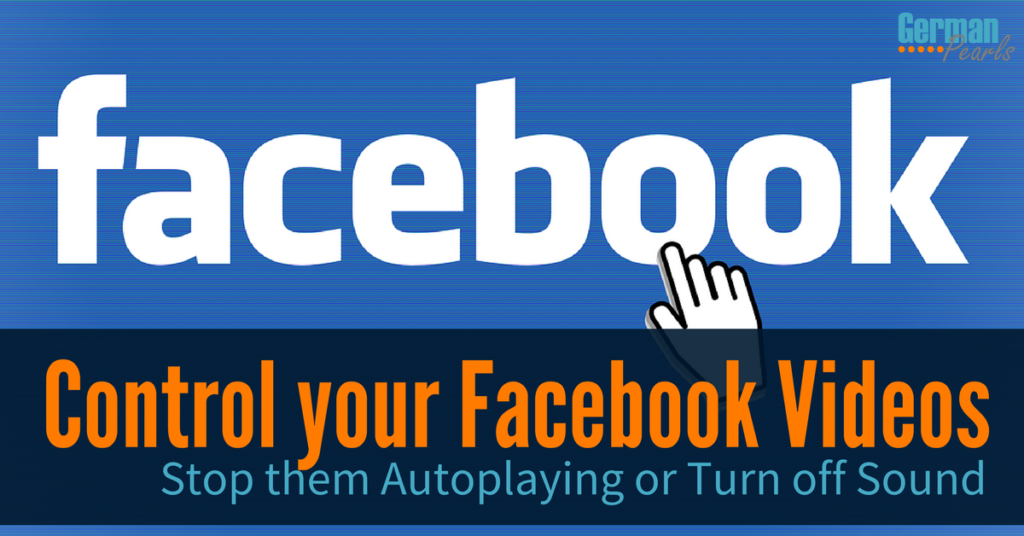
How to Stop Facebook Videos from Automatically Playing (iPhone App)
When you’re scrolling through your Facebook feed you may have noticed that videos start playing automatically. This video autoplay feature can be distracting but it can also be costly! When the videos start playing they are streaming. In other words, they’re downloading. And, if you’re not on WiFi, they’re downloading over your cellular connection and using your data! (Check out this handy data usage monitor.)
To control how Facebook videos act in your Facebook feed:
- Open the Facebook app
- Click the three lines in the bottom right of the screen to access the menu
- Scroll down and click settings
- Click account settings
- Click videos and photos
- Under video settings, where it says autoplay, select never autoplay videos
Note: If you like the videos playing automatically but don’t want to use your cell data to download videos as you scroll through Facebook then select “on Wi-Fi connections only”. With this selection you can have the benefit of seeing the videos play when you’re on WiFi but they won’t play when you don’t have WiFi so they won’t cost you any data.
How to Stop Facebook Videos from Automatically Playing (Computer)
If you want to stop Facebook videos from automatically playing when you’re scrolling through your Facebook feed on your computer:
- Go to Facebook
- In the upper right corner of your screen click the triangle to access the menu
- Click settings
- When the settings menu opens, click videos on the left side of the screen
- On the right side of the screen where it says auto-play videos click to open a drop down menu and select off
How to Turn off Sound from Facebook Videos (iPhone App)
If you want to turn off the sound for Facebook videos follow these steps in the iPhone app:
- Open the Facebook app
- Click the three lines in the bottom right of the screen to access the menu
- Scroll down and click settings
- Click account settings
- Click sounds
- Tap the toggle switch next to “videos in news feed start with sound” so it goes to the off position (gray)
Now you can hopefully enjoy scrolling through your Facebook news feed without getting distracted (well maybe just getting less distracted)!