Have you received an email with a winmail dat file attachment? Is someone telling you they can’t read the email you sent them because it shows up as a winmail.dat attachment? This can be pretty frustrating but there are solutions.

What is a Winmail DAT file attachment?
A winmail.dat file can be created when someone sends an email from Microsoft Outlook in rich text format. The person sending the message probably sees nothing wrong/different about their email but the person who receives the email may see an attachment called winmail.dat that they can’t open.
Since an email like this was created with Microsoft Outlook, an email with a winmail DAT file can be opened and read in Microsoft Outlook. So, if can, use Microsoft Outlook it to open the email and you’ll be able to read it. Or, send the email to a friend that uses Microsoft Outlook and they’ll be able to open the winmail.dat file.
(Actually, if you open this email with Microsoft Outlook there won’t be a winmail.dat file at all. All the content will be readable in your Microsoft Outlook program.)
How a User can STOP sending winmail DAT files
The first thing you should do if you receive an email with a winmail.dat attachment is to contact the sender and ask them to resend their email. However, before they resend the email, they need to change their Microsoft Outlook settings so the email doesn’t send in rich text format.
To prevent emails from including a winmail.dat file attachment the sender can do the following.
Option 1 – Change the Format of the Individual Email you are Sending
- While composing the email in Microsoft Outlook, click on the format text menu at the top
- Click on HTML in the format section
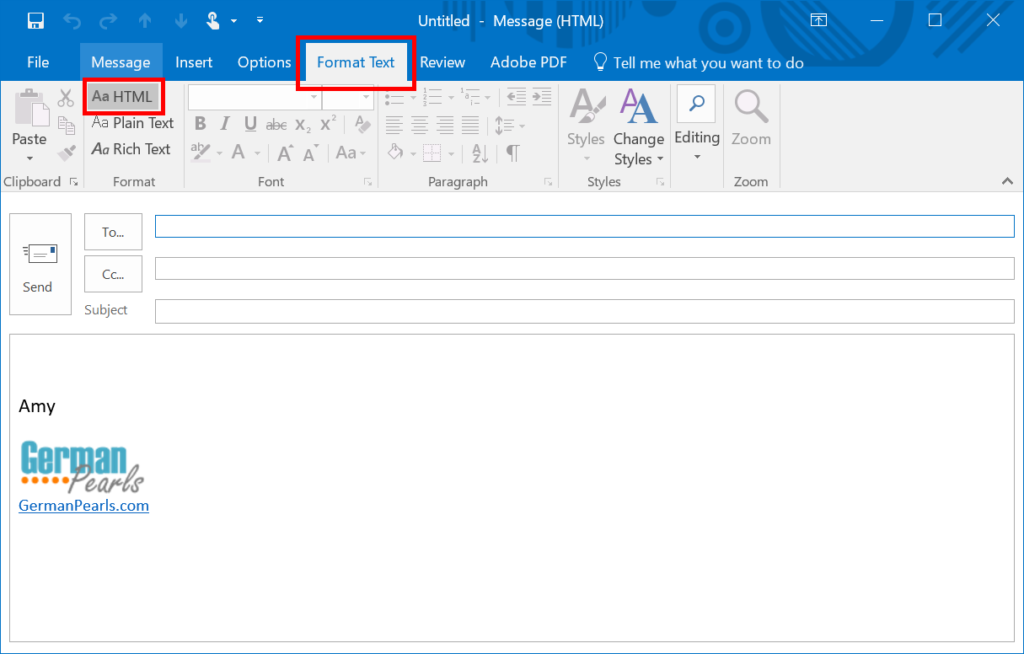
This individual email will now be sent in an HTML format, not rich text format. The user will no longer receive a winmail.dat attachment in the email.
Option 2 – Change the Default Format for all Emails you Compose
- In Microsoft Outlook, click the file menu
- Select options and a new window will open
- In the new window, click mail
- Under compose messages, where it says compose messages in this format, select HTML from the dropdown
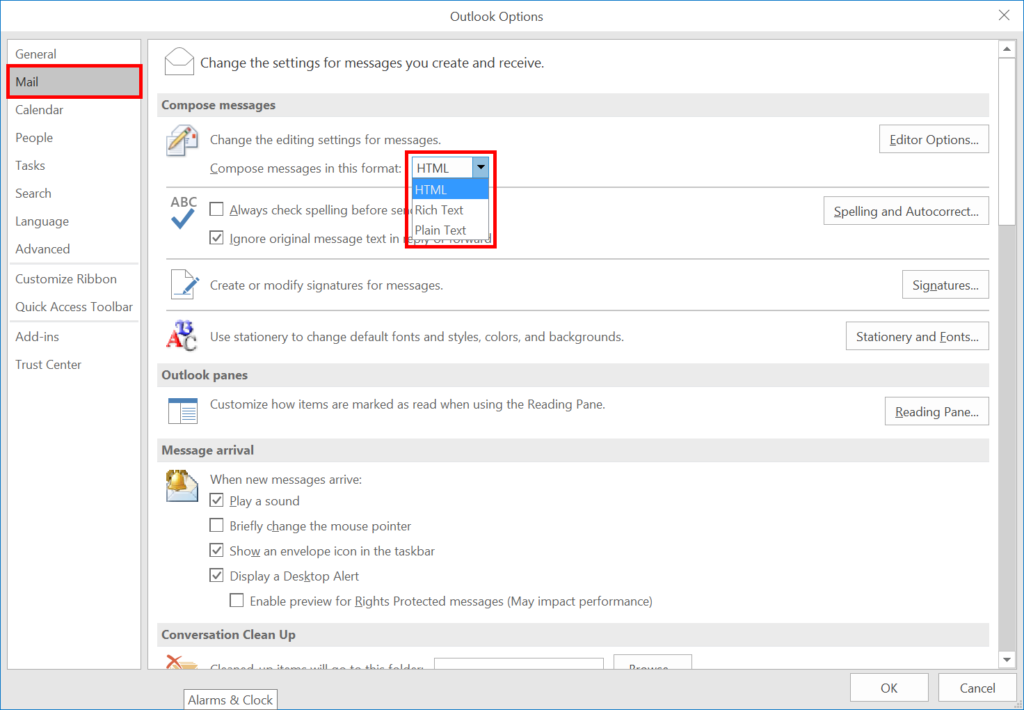
Now all messages you send will default to the HTML format and you should no longer send any emails with winmail.dat files attached.
If the sender is still sending emails with winmail.dat file attachments try adjusting the following setting in Outlook.
Option 3 – Change How Outlook translates Rich Text Format Emails
- In Microsoft Outlook, click the file menu
- Select options and a new window will open
- In the new window, click mail
- Scroll down to the message format section
- Where it says when sending messages in rich text format to internet recipients, select convert to HTML format in the dropbdown box
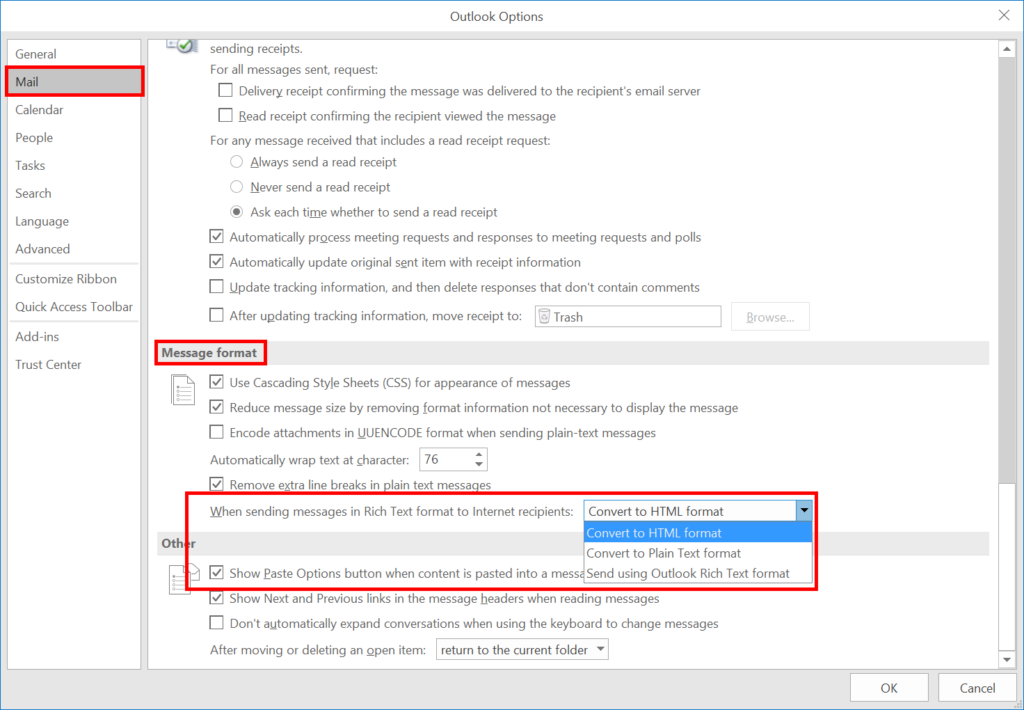
How do I open a Winmail.dat file?
If you receive an email with a winmail.dat attachment on your PC, Mac, iPad or phone you won’t be able to read it using the typical email apps or programs.
When possible, you should contact the sender and have them make the setting adjustments noted above. If that’s not possible, you’ll need to use another program or app to open the winmail.dat file attachment.
How to open a winmail.dat file on a computer:
The popular software site, CNET, has a winmail.dat file opener program available here.
How to open a winmail.dat file on an iPad or iPhone:
OSX Daily recommends this app to open winmail DAT file types on your iPad or iPhone.
How to open a winmail.dat file on a Mac:
According to this site, you can open a winmail.dat email attachment on a Mac using the third party application called TNEF’s Enough.
Conclusion
So, if you’re sending or receiving emails with winmail.dat file attachments your first step should be to ask the sender to adjust their Outlook settings and resend the email. If that doesn’t work (or it’s not practical to ask the sender to resend the email) you’ll need to open the email in Outlook or a third party app that can read winmail.dat file types.
References:
- Microsoft Support
- Apple Support (https://support.apple.com/en-us/HT201773)