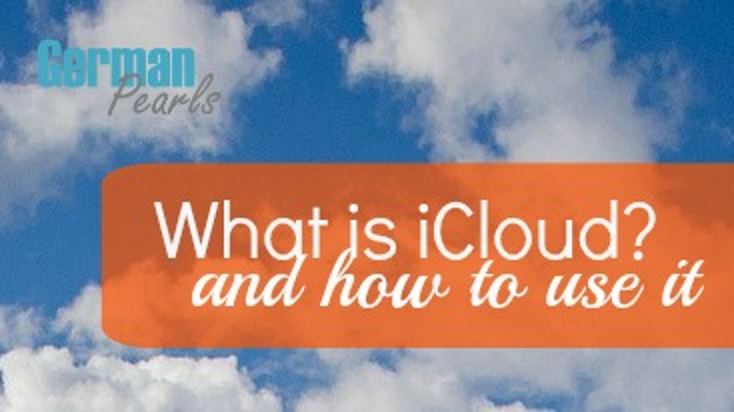
What is iCloud?
In a previous post we described the cloud as being a place to store your files, similar to a hard drive or jump drive. The difference between the cloud and your hard drive is that the files aren’t stored in your computer or your phone, they’re stored by someone else, on someone else’s computer, which you can access anywhere. iCloud is a cloud service provided by Apple. So, if you have an iCloud account and store files in iCloud, you’re really storing them in Apple computers somewhere.
iCloud Storage
What can you use iCloud for? What types of files can you store in iCloud? Files that can be stored in iCloud include:
- music
- pictures
- calendar
- contacts
- notes
- reminders
- iCloud Drive
- documents
- spreadsheets
- presentations
- pdf’s
How much does it cost? Apple gives you 5GB of storage for free. If you want more storage, you’ll need to pay for it (similar to most cloud services). You can currently get:
- 20GB of storage for $0.99/month
- 200GB for $3.99/month
- 500GB for $9.99/month
- 1TB for $19.99/month

How to Control iCloud Settings
To turn on iCloud from your iPhone or iPad go to Settings > iCloud.
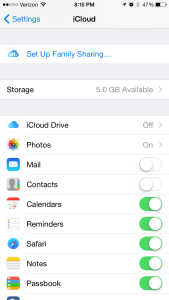
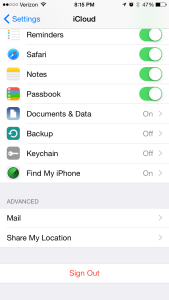
Here you can set up family sharing (watch for our upcoming post on family sharing), purchase more storage on iCloud and specify which items you’d like to store in iCloud.
Note: The more you store, the more space you’ll need and the more it will cost.
If you want to store an item in the iCloud, turn the toggle switch to the on position.
Where to Access iCloud Data
So now you’ve turned on iCloud and your pictures, music, etc are being stored in the cloud. Now what? How can you access your files? You can access your iCloud on your iPhone, iPad, computer or on the web from anywhere.
Accessing iCloud Files from iPhone or iPad
Your files will be synced in the appropriate app on your phone. For instance, if you want to see a note you wrote on your iPad and have stored in the iCloud, it will be on your phone in the notes app. Or, a picture you took on your iPhone will be in your photo stream in the photo app on your iPad.
Accessing iCloud Files from the Internet
Some items stored on the iCloud may be accessed on the internet. These items include mail, contacts, calendar, photos and iCloud drive files. To access these from any web browser (ie: internet explorer, google chrome) simply go to www.icloud.com and log in with your apple ID and password. You’ll then see a screen like this:
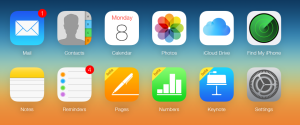
From there, click on each icon to access those files or settings.
Accessing iCloud Files from your Computer
To access iCloud files from your Computer you’ll need to download the appropriate application. For windows users, follow the instructions on this page to download the application and install it on your computer. Mac users, follow the instructions on this page to install the application on your Mac.
Once the application is installed on your computer you will be prompted to enable the services you’d like access to on your computer. You can then find those items using windows explorer in their own iCloud folders.
Have more questions on iCloud? Leave a comment below and we’ll be glad to help out!
Also, check out our article on apple’s family sharing.
Thank you soooo much for this info!!
Hope it helped….and thanks for stopping by! 🙂
This is great information — especially for those who aren’t familiar with cloud storage. Thanks for sharing at my Grandma Ideas link up.
Nina Lewis recently posted…Keep Kids Busy with Stop Motion Animation Movies
Thanks for hosting! (And stopping by!)
How do you delete items from cloud once they are there?
To delete a photo from iCloud go to Photos > My Photo Stream, press Select, click on the photos you want to delete and click on the trash can. This will delete the photos from your cloud. You can do this from your iPhone or from your computer.
Amy
How do you delete items in iCloud to free up space?
Good question. You can delete pictures directly from your camera roll on your iPhone and it will delete them from iCloud. (You should see a message after selecting delete saying the picture will be removed from the cloud and all devices.) But…the picture is then moved to the “recently deleted” folder. You have to go in there and delete it to free up space on your device. 🙂
Amy
How can I delete books from my iPad library. They are in the cloud but I don’t want to save them anymore.
I was to delete them permanently.
Barbara,
To delete books just open iBooks and, when you’re looking at all your books, click select in the upper right, then tap the ones you want to delete and press delete.
Amy
thank you for the useful tips
You’re welcome. Glad they helped! 🙂
Amy